How to configure WIFI for MB SD Connect C4 C5 MB Star Diagnostic Tool?
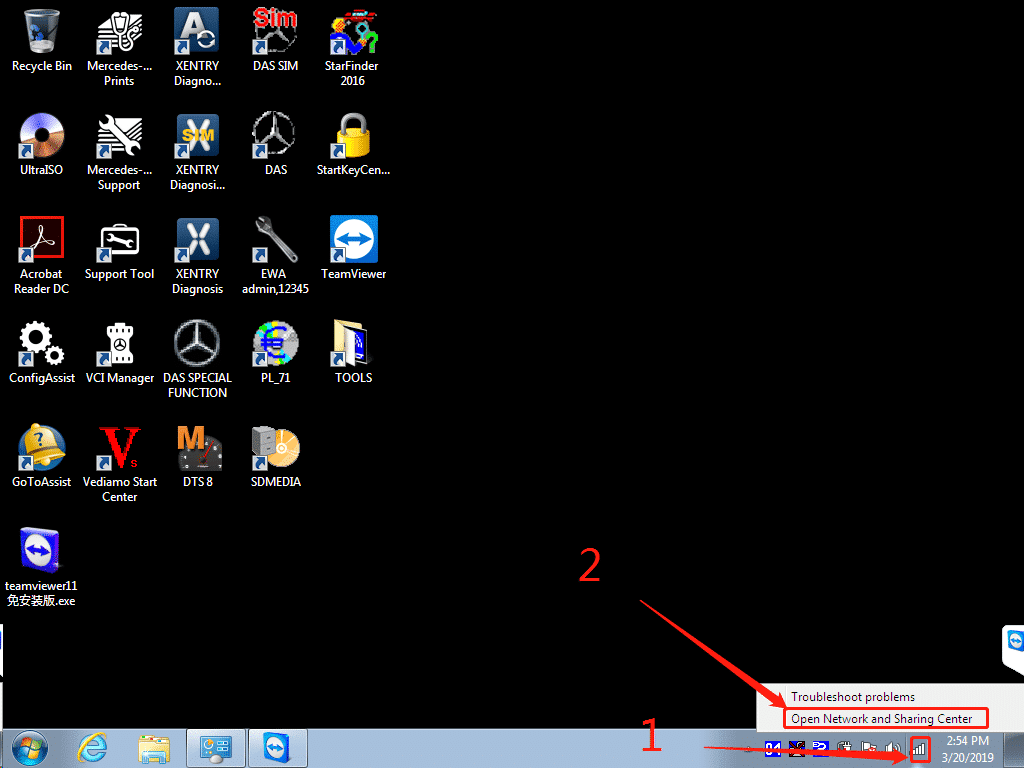
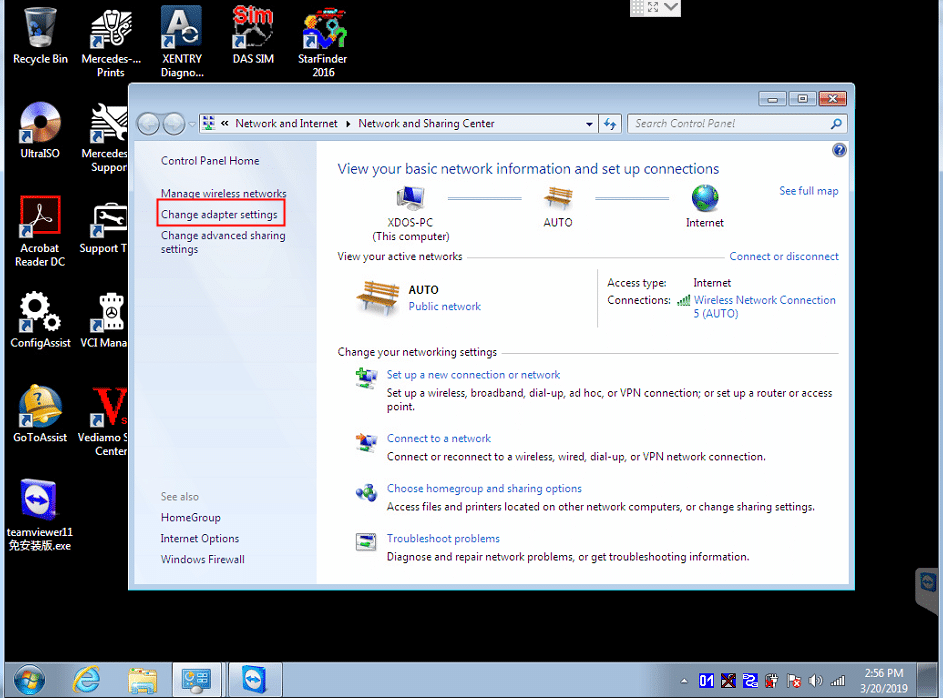
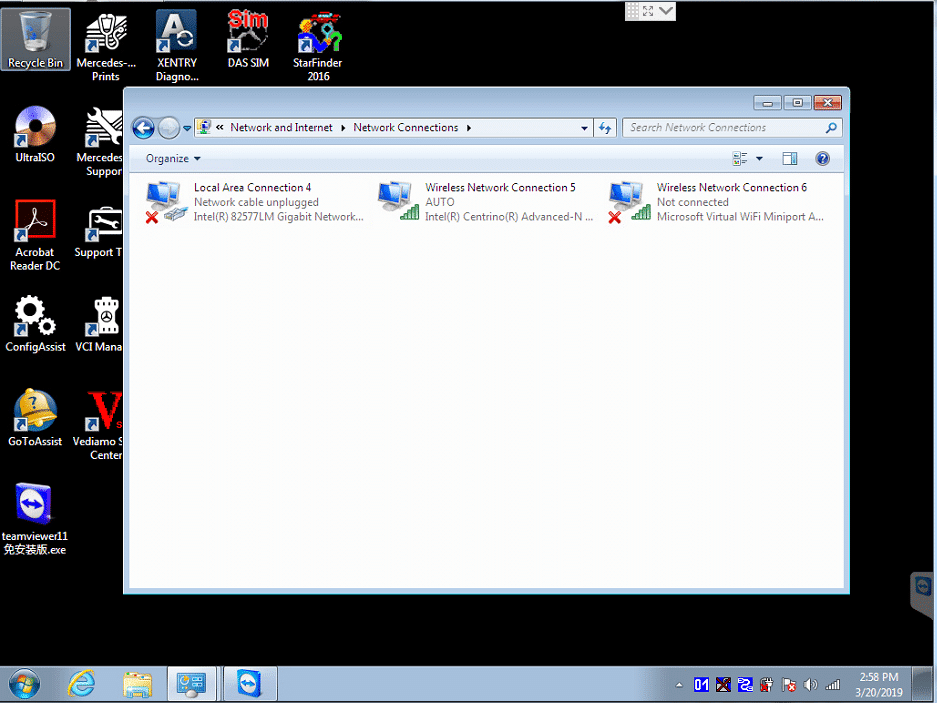
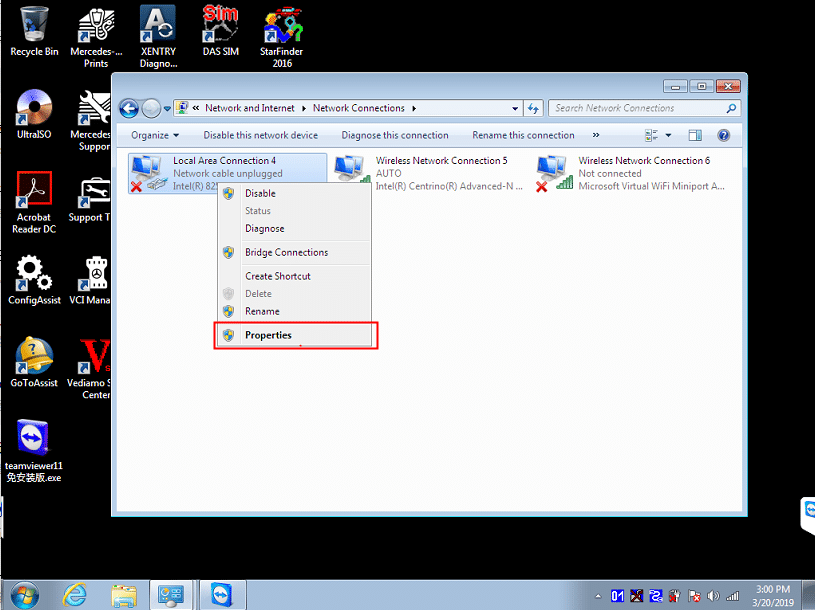
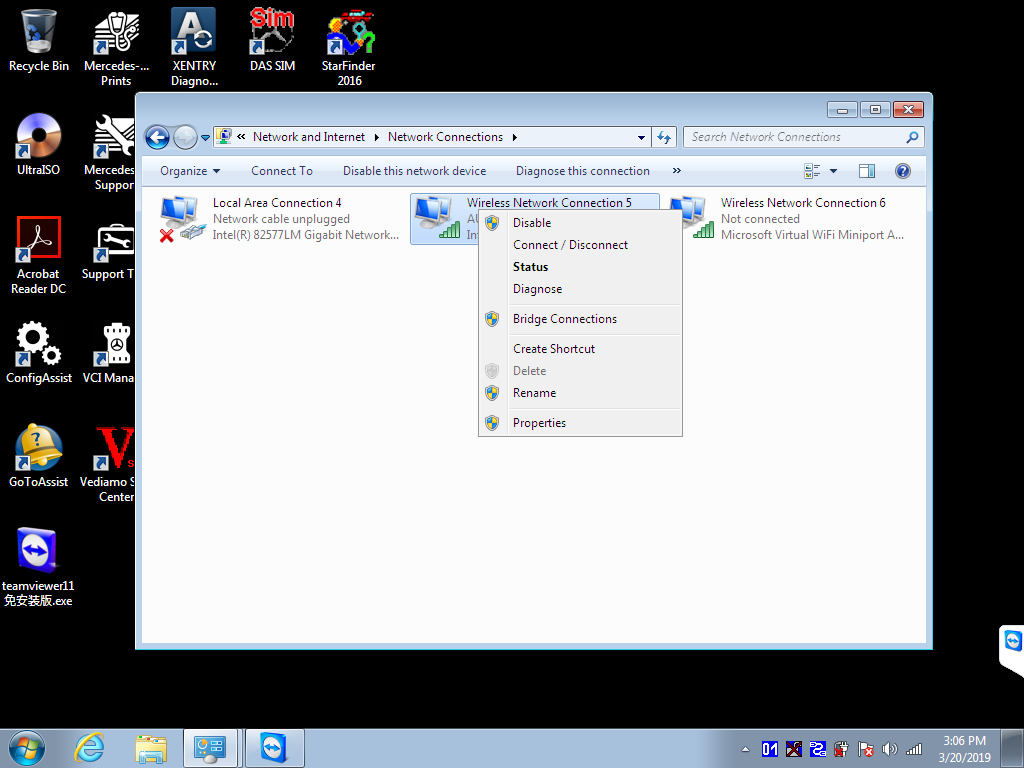
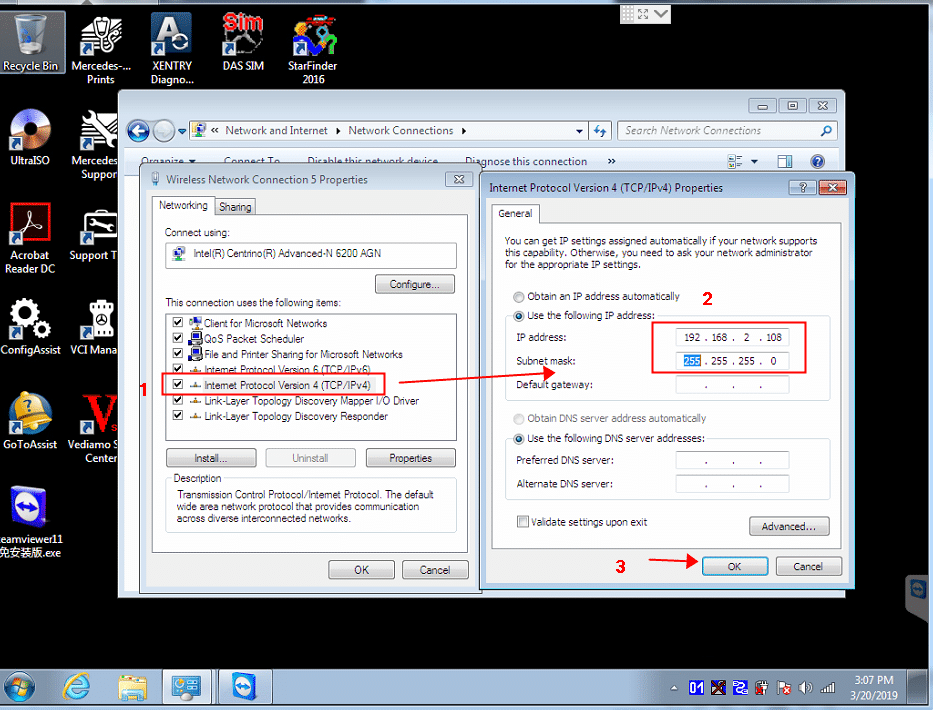
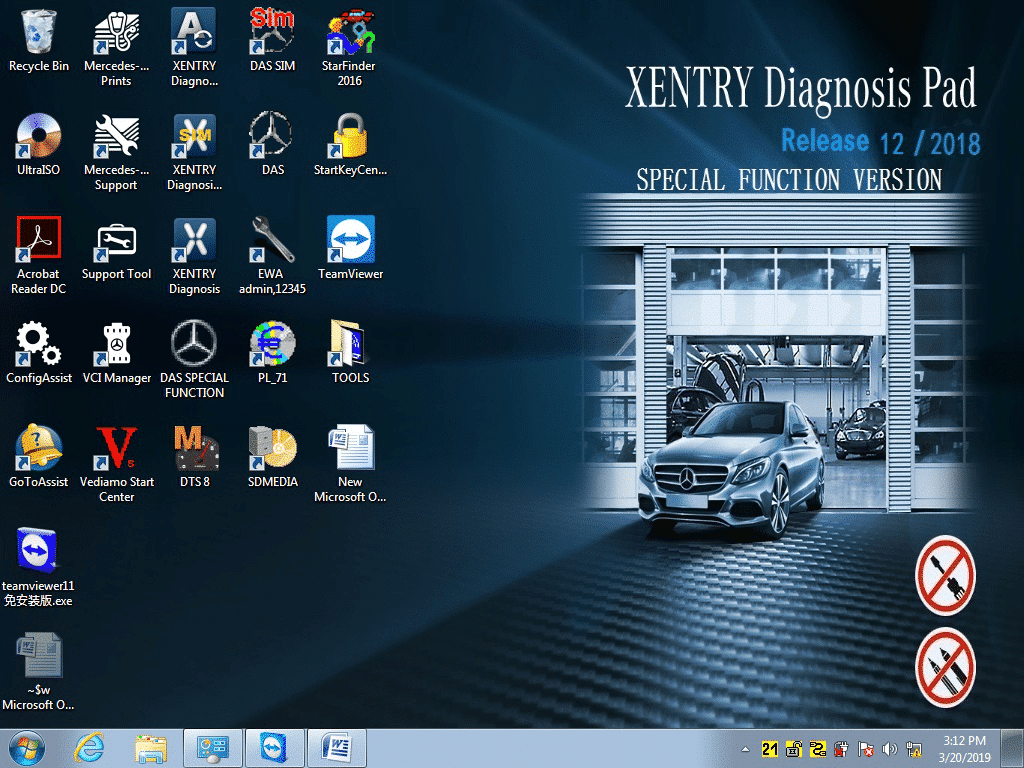
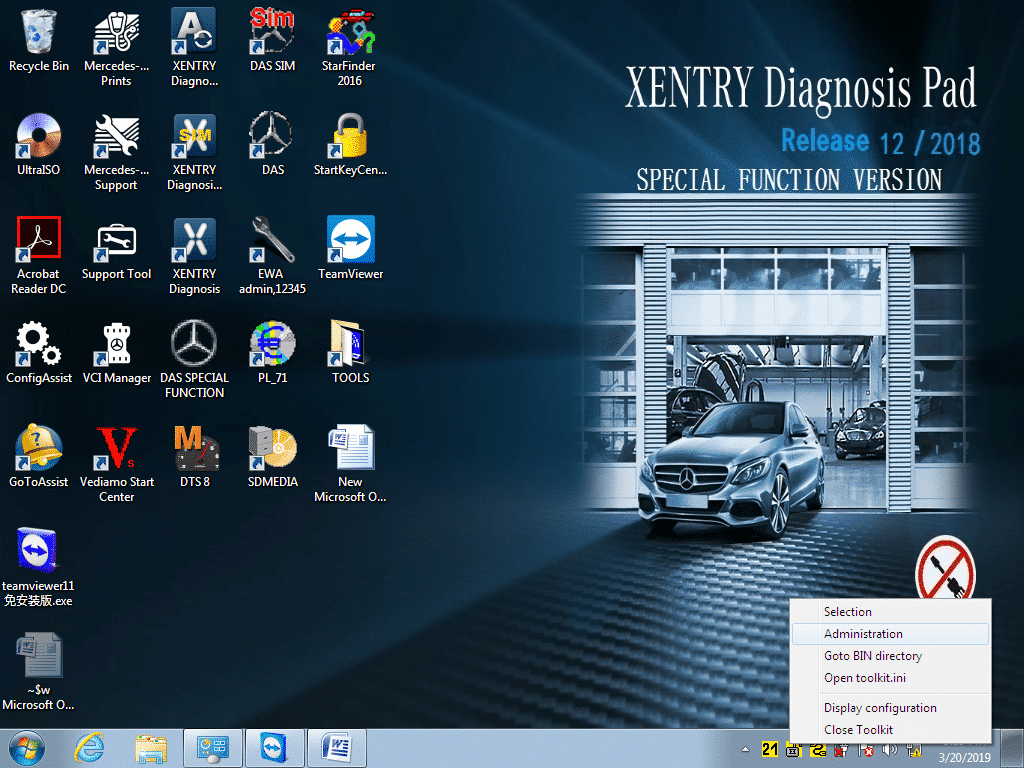
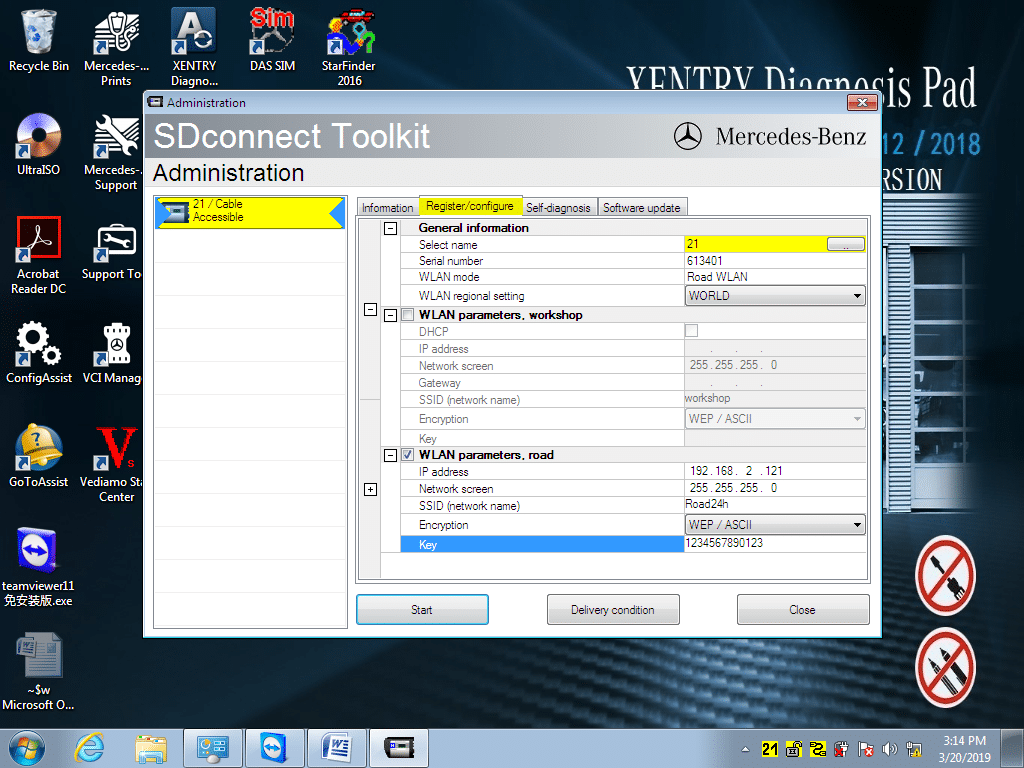
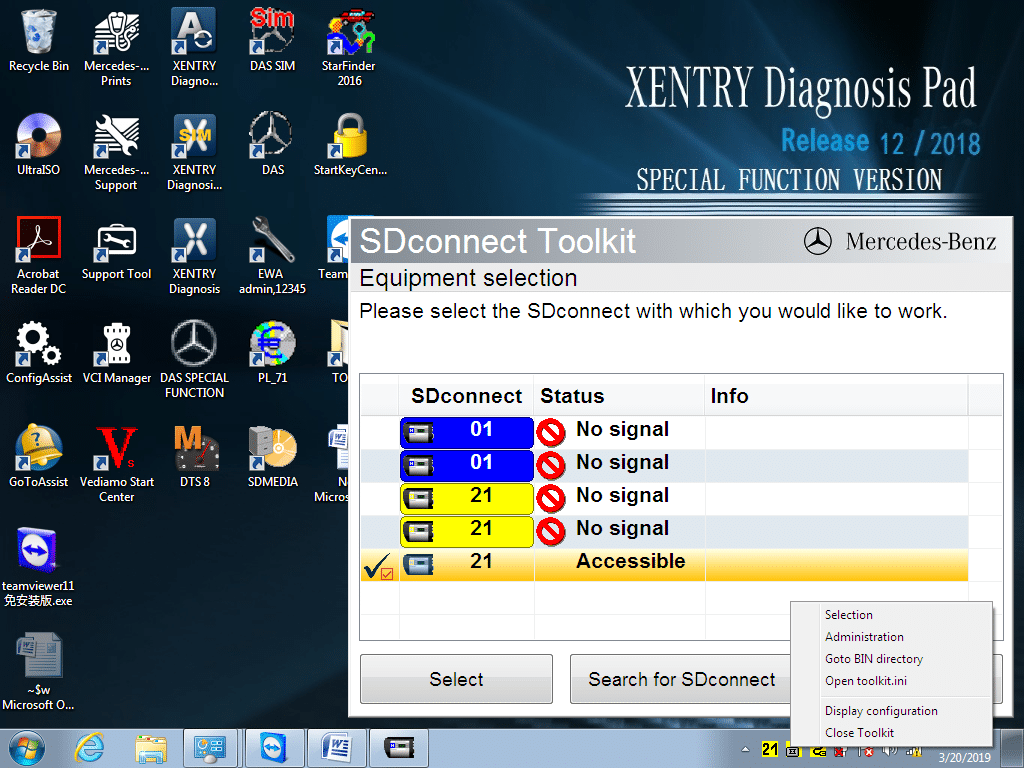
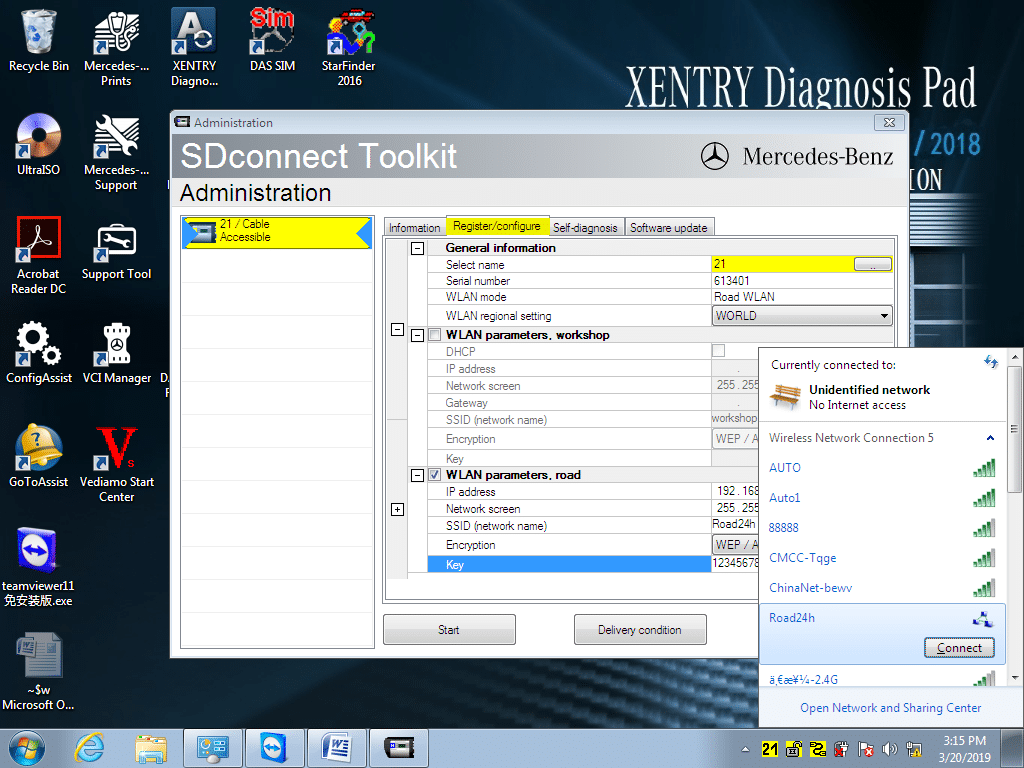
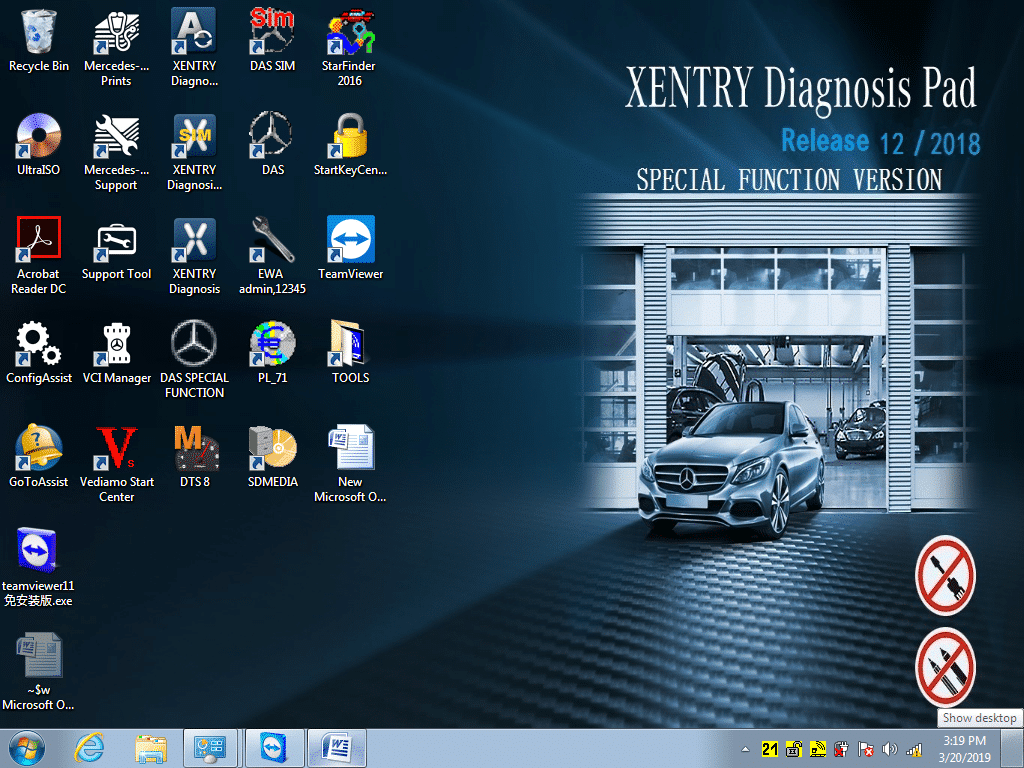
How to configure WIFI for C4/C5 devices
Introduction
Do you have a C4 or C5 device and want to configure WIFI for a wireless connection? Follow these simple instructions to set up WIFI on your device and enjoy an instant and stable connection.
Step by step instructions
Step 1: Open Network and Sharing Center
To get started, right-click the network icon in the taskbar and choose “Open Network and Sharing Center.”
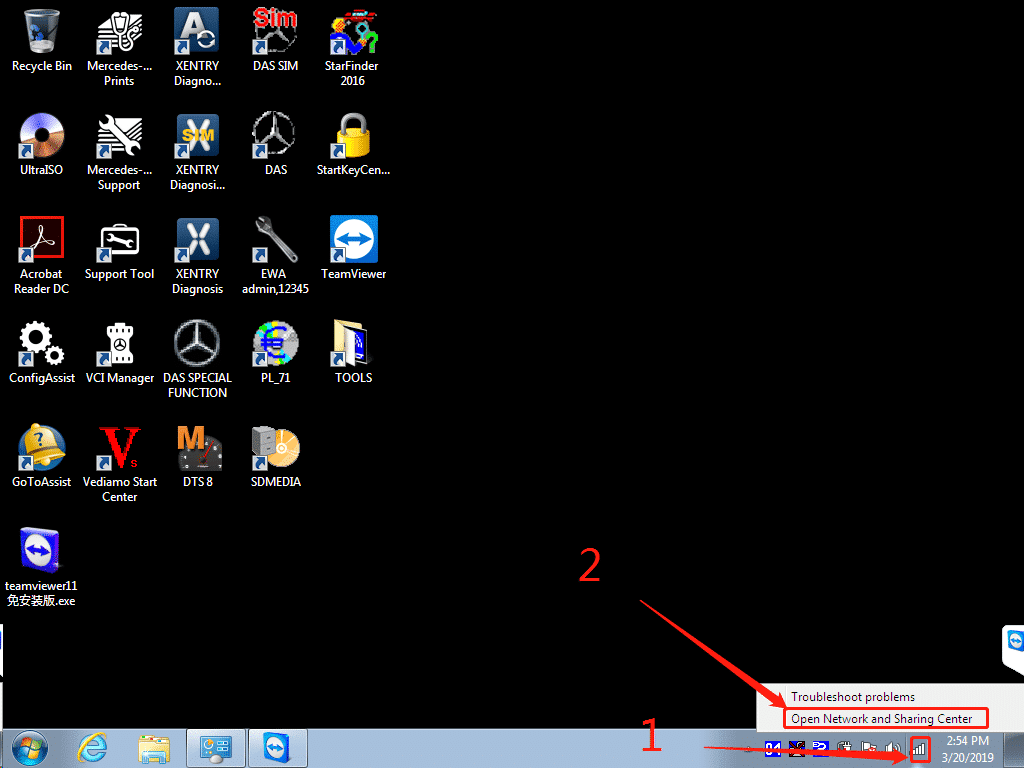
Step 2: Change adapter settings
Select the “Change adapter settings” option from the menu.
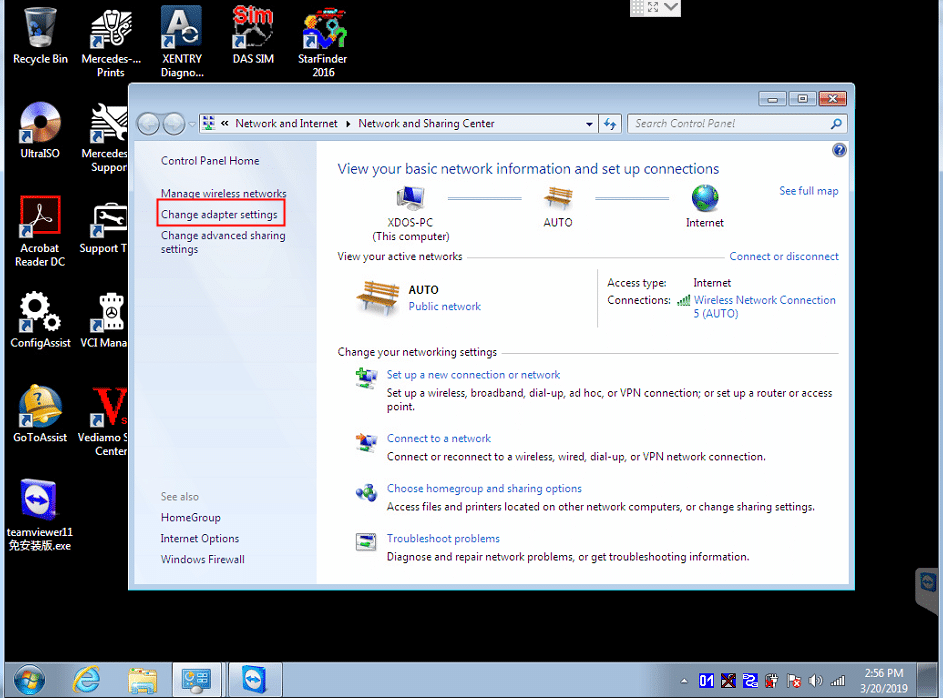
Step 2.1: Wired IP Configuration
If you are using a wired connection, you must configure an IP address. In the adapter settings, right-click on the wired connection and select “Properties”.
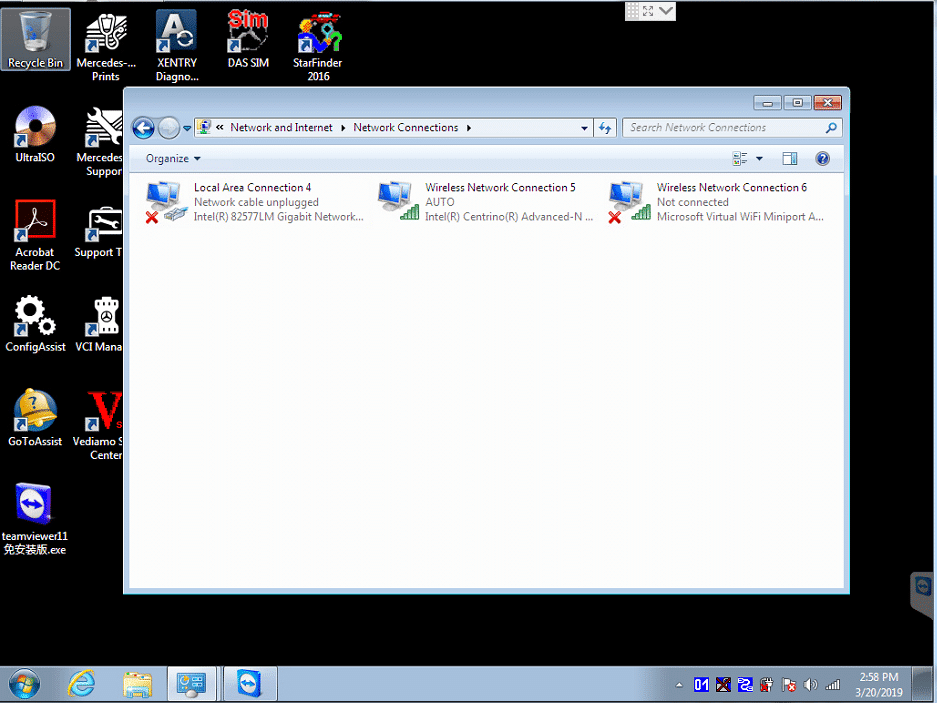
In the properties, configure the IP address with the following settings:
- IP address: 172.29.127.118
- Subnet mask: 255.255.0.0
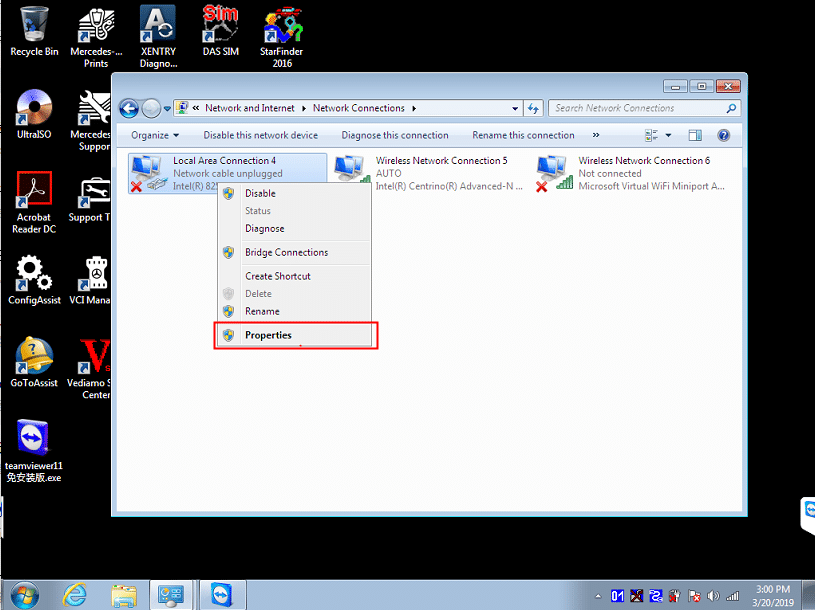
Step 2.2: WIFI IP Configuration
If you are using a WIFI connection, right-click on the WIFI connection and select “Properties”.
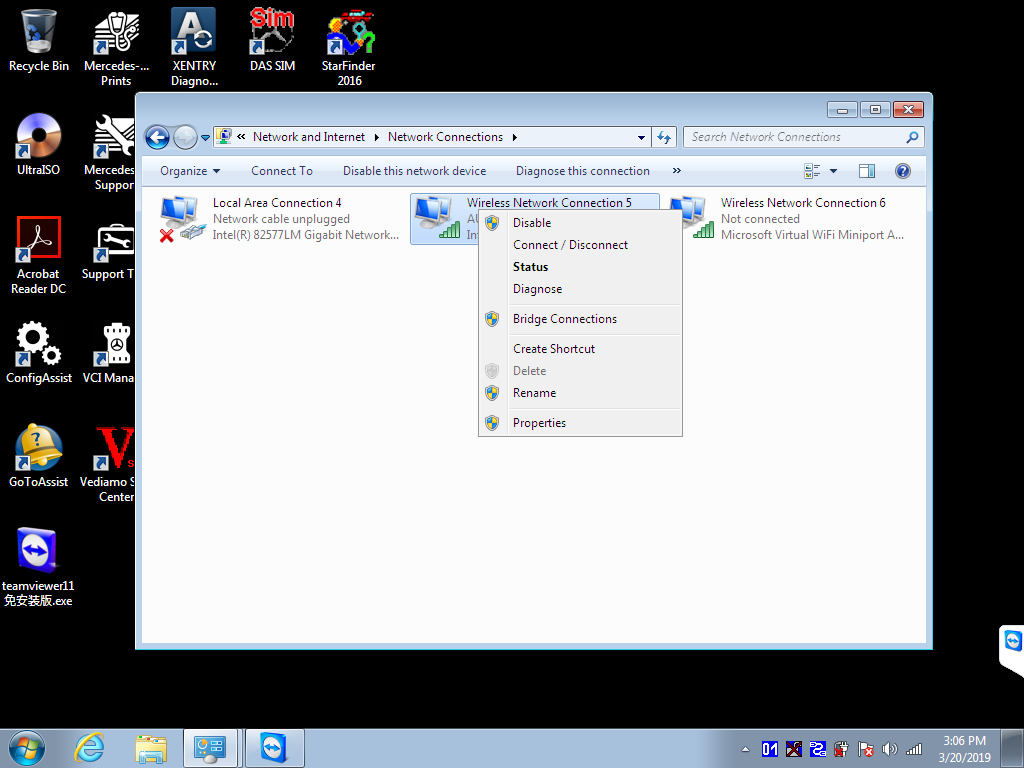
In the properties you can configure the IP address of your WIFI device.
- IP address: [your IP address]
- Subnet mask: [your subnet mask]
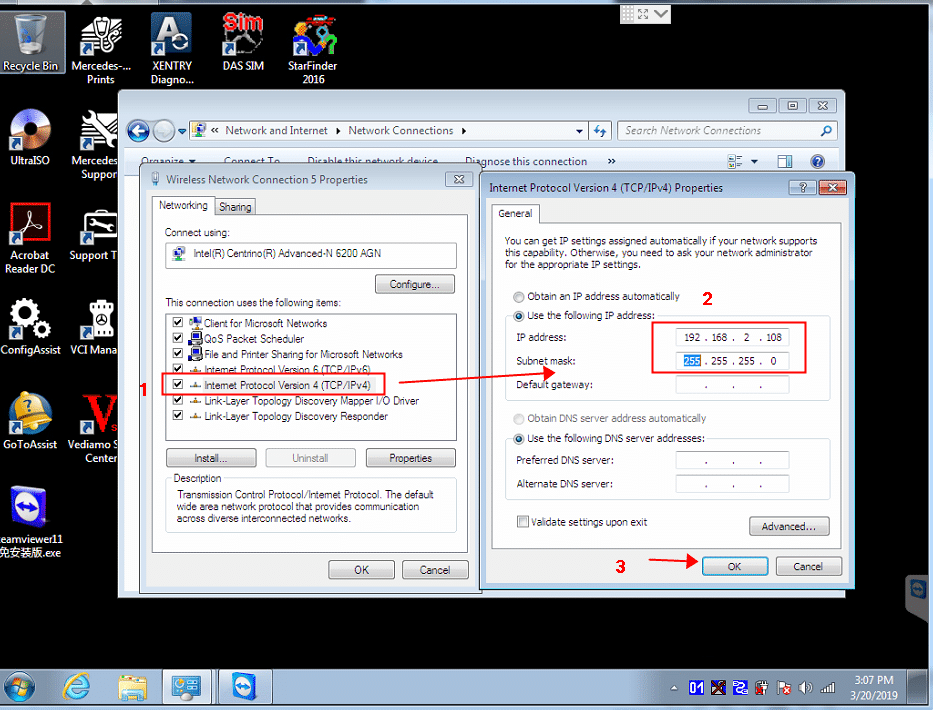
Step 3: Password Setup
To connect your C4/C5 device to WIFI, you need to first connect the multiplexer to the car (ignition on), then connect the LAN cable between the multiplexer and the laptop.
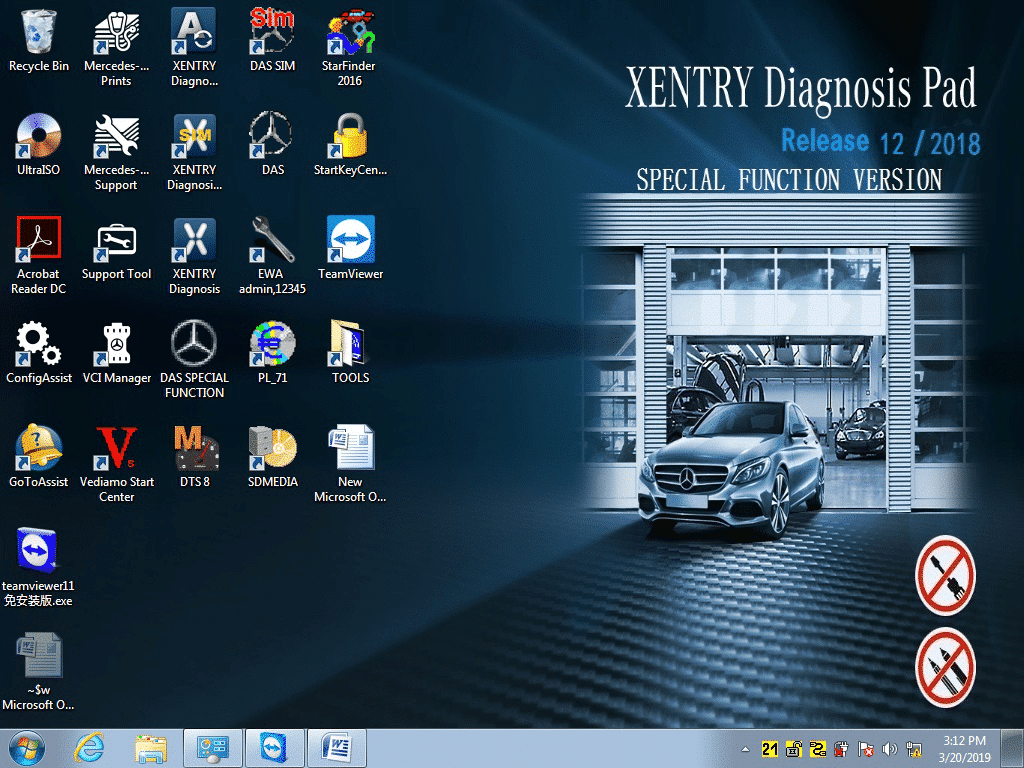
Note: Make sure to connect the C4/C5 multiplexer before continuing.
Right-click the icon at the bottom right of the screen and select “Administration”.
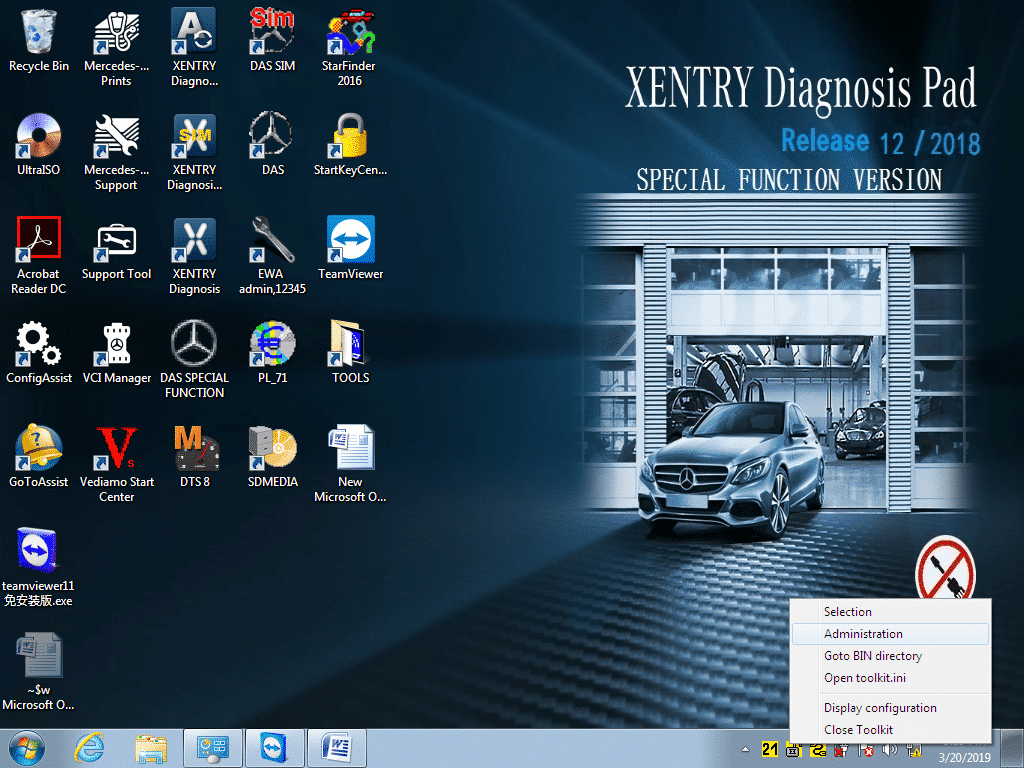
In the Administration menu, choose “Register/configure” and enter the following password in the “KEY” field: 1234567890123. Then, click “Star” to validate the configuration.
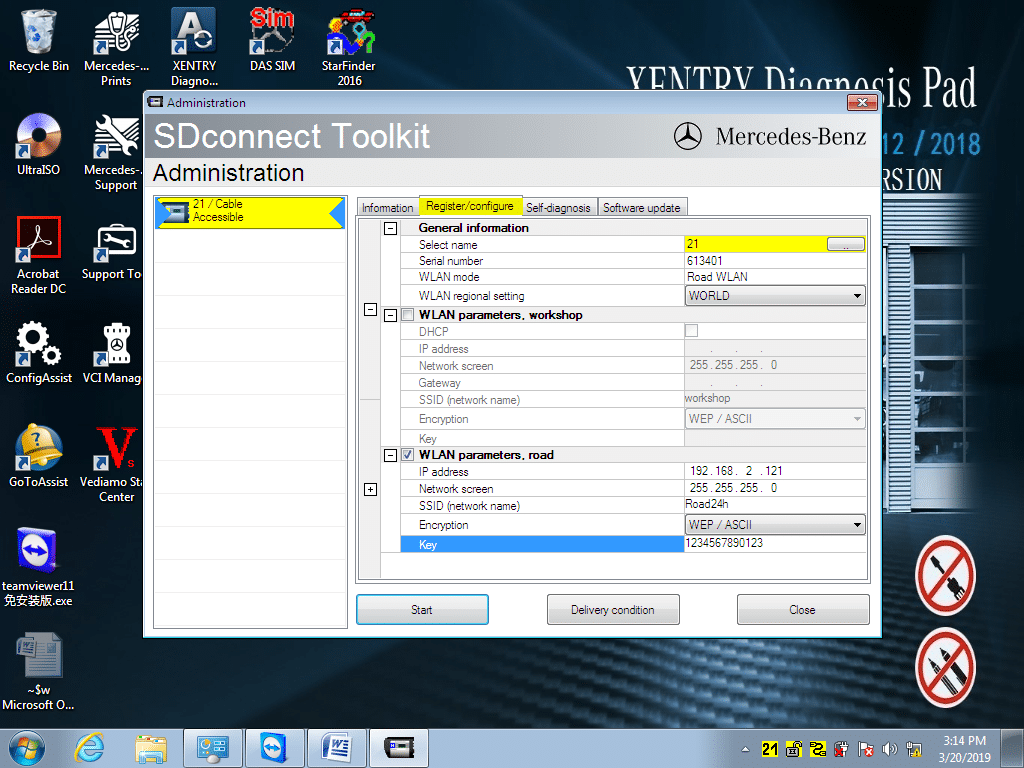
Step 4: WIFI connection
Once setup is complete, right-click the icon at the bottom right of the screen and select “Select”.
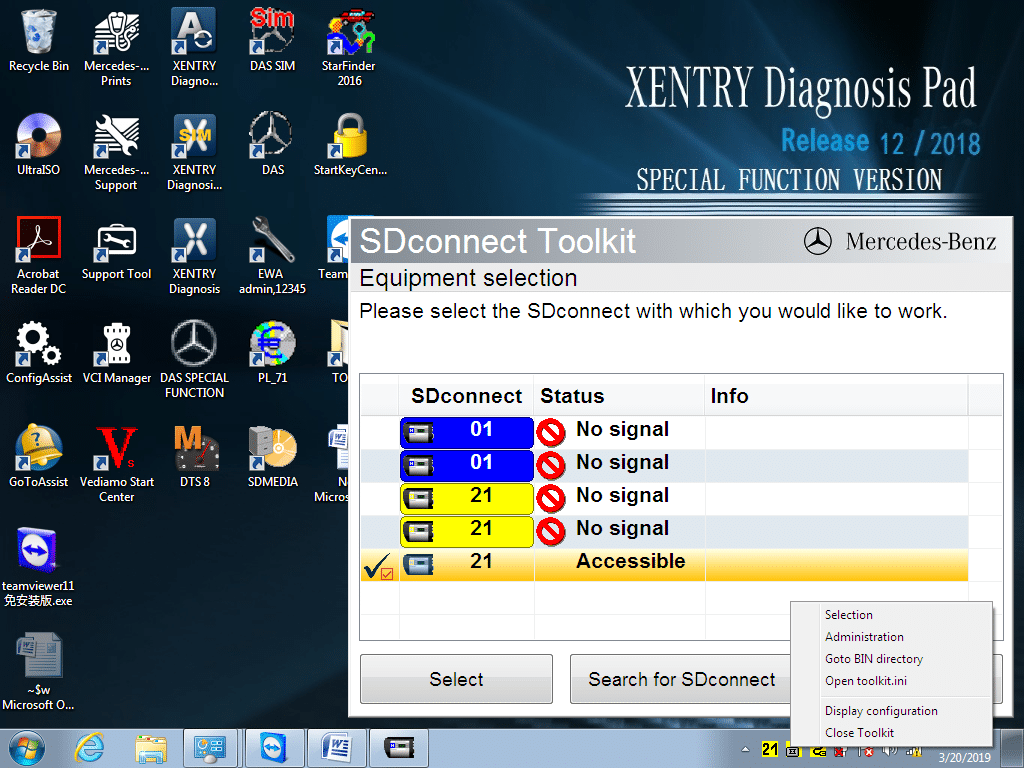
Search for the “Road24h” WIFI network and click “Connect” to connect.
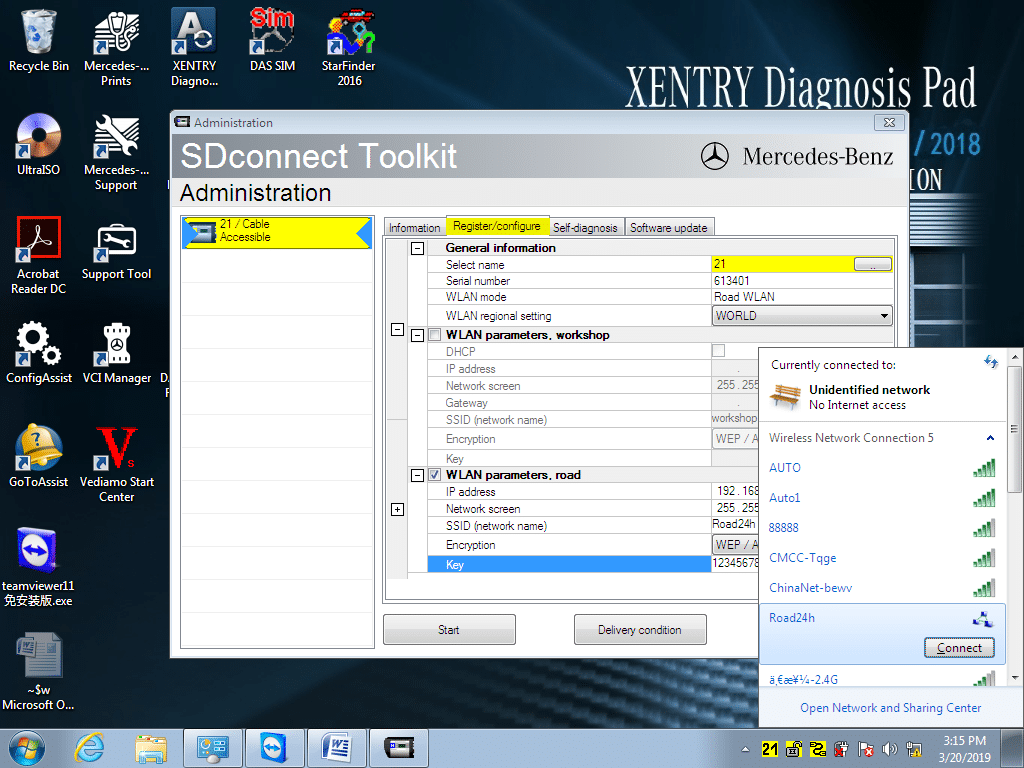
Enter the 13-digit password: 1234567890123
Once connected, the icon at the bottom right of the screen will indicate an established connection.
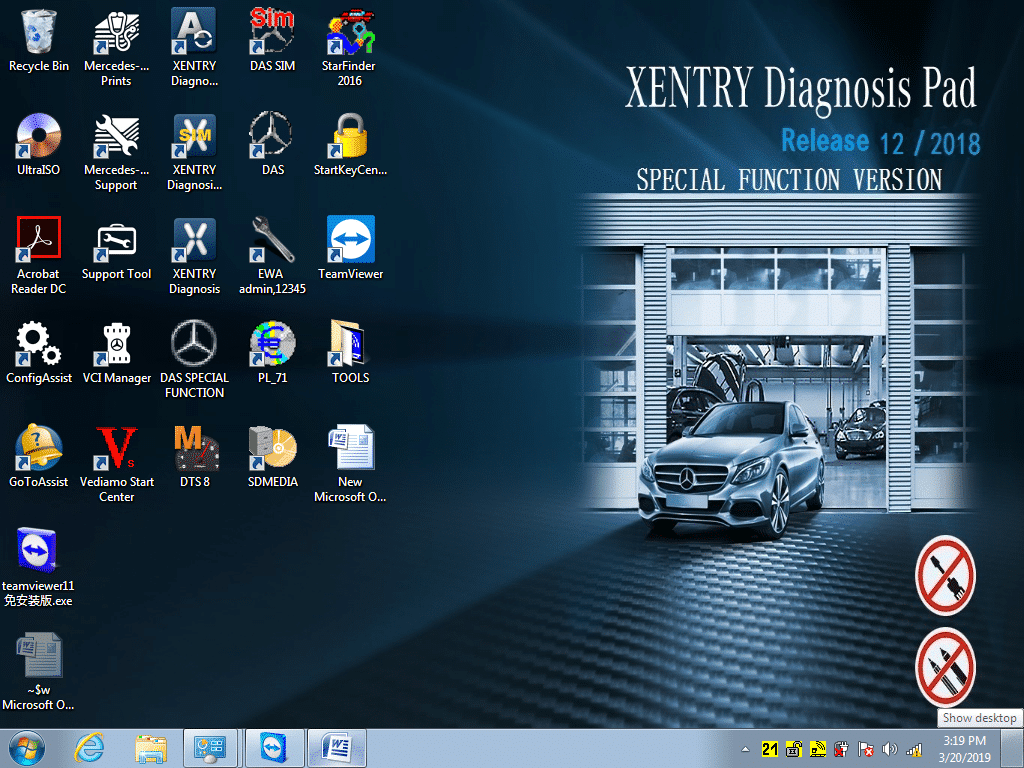
Conclusion
You have now successfully set up WIFI for your C4/C5 device. You can enjoy a stable and fast wireless connection for all your automotive diagnostic operations.


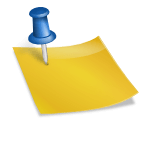






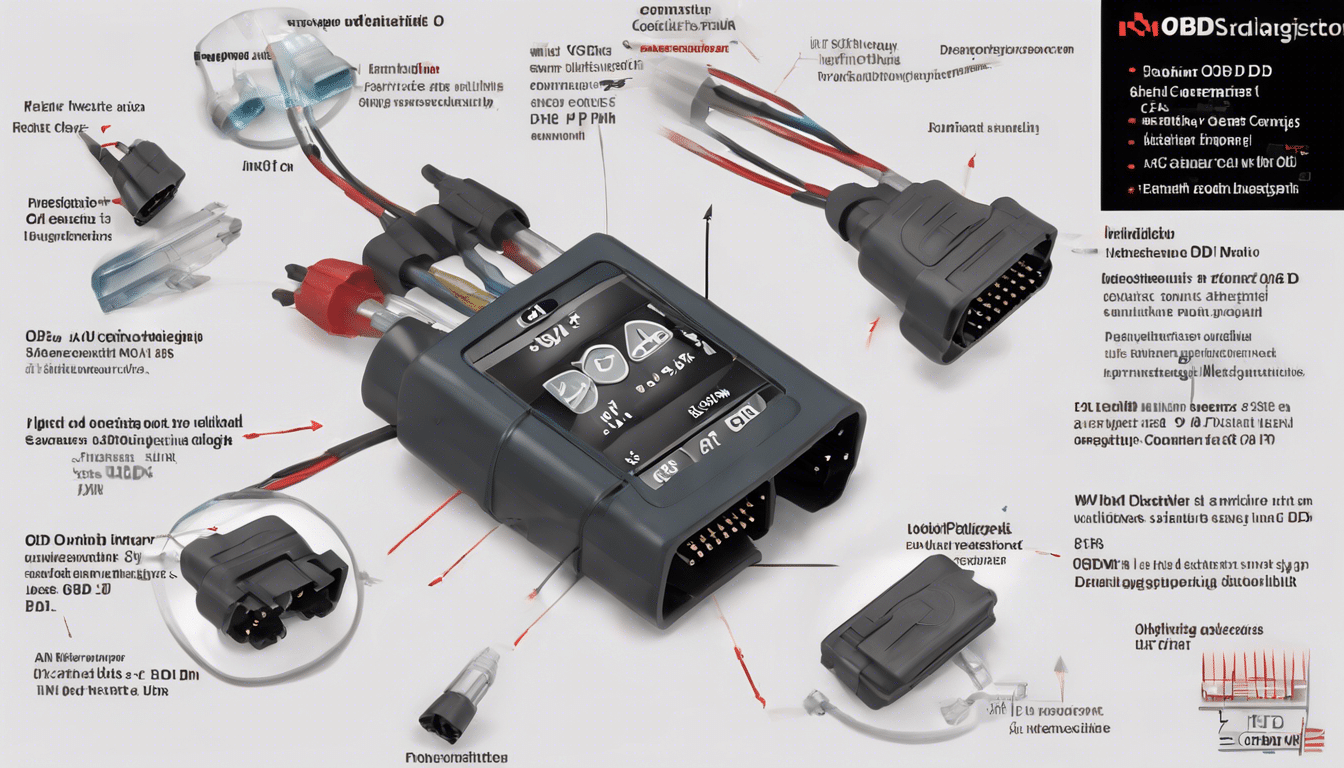

Leave a Reply