How to use the Super ICOM Pro N3+ optimally and easily?
Super BMW ICOM Pro N3+
Le Super BMW ICOM Pro N3+ est développé sur la base des dispositifs d’inspection spéciaux d’BMW ICOM A1, A2, A3 et N3. En héritant des avantages de ces produits, le N3+ les optimise et les met à jour. Il est 100% compatible avec le logiciel d’inspection spécial original d’BMW sans aucun changement de logiciel, et J2534 And DOIP sont ajoutés à l’inspection spéciale.
The N3+ is the same as the N3, with one code for one machine, and the wireless is linked to the machine code, which is convenient for customer service and product tracking.
Super ICOM Pro N3+=BMW Special Inspection+J2534+DOIP+WIFI
Il couvre toutes les fonctions de N3, et les deux utilisent la solution ICOM d’origine qui permet la mise à jour du firmware à partir du serveur ICOM. ICOM Next est un scanner de diagnostic spécifique au concessionnaire BMW. Le clone utilise une solution différente, il ne peut donc pas scanner les anciens modèles non OBDII ou les motos.
Super ICOM PRO N3+ Highlights:
Supports WiFi and USB connection.
Online firmware update
Remplace ICOM Next et le câble ENET. Complètement compatible avec le logiciel d’ingénierie BMW ICOM ISTA-D, ISTA-P, INPA, WinKFP, E-sys, etc.
With OBDII to 20-PIN cable for older BMWs and 10-PIN cable for BMW motorcycles
Compatible avec le protocole DOIP
Peut être utilisé comme appareil J2534 PassThru For ODIS HDS TIS GDS2 SDD, etc.
How to use le Super ICOM Pro N3+?
- Plug the power into N3+ or connect it to the vehicle via OBD cable, and connect the USB cable of N3+.
- Open the computer, and connect it to the USB cable.
- Open the computer setup interface and search for “Realtek USB FE Family Controller” network.
- Click Properties >> TCP/IPV4, and set the IP address and DNS server addresses as shown below.
IP address: 169.254.92.90
Subnet mask: 255.255.0.0
Default gateway: 169.254.255.1
Preferred DNS Server: 169.254.255.1 - If you want to replace a new N3+ on the same computer, you need to reset the IP address. After setup, the computer will be linked to N3+ and the network icon will disappear after unplugging the USB cable. After using N3+ with wired and wireless Internet access, you do not need to reset the IP address.
- Then use BMW special inspection software to perform the tests normally.
- When using wireless detection, you need to unplug the USB cable at the end of the computer, then you will see the SSID is N3+ ICOM-****. Log in directly and enter the password 123456789, no equipment is required, you can directly use BMW special inspection software.
- Utilisez la fonction J2534 de N3+ pour tester une Mercedes-Benz, Toyota, Volkswagen, Honda, Land Rover, etc.:
- Ouvrez le logiciel de test spécial, installez le pilote J2534, sélectionnez le menu PassThru dans le logiciel de test spécial, sélectionnez le périphérique ISO J2534 dans la liste, branchez le câble USB entre l’ordinateur et N3+, appuyez longuement sur le bouton d’alimentation de N3+ pendant 3 secondes, et l’indicateur filaire et sans fil de l’hôte N3+ clignotera pour effectuer le test normalement.
- Utilisez la fonction DOIP de N3+ pour tester le protocole DOIP de nouvelles Mercedes-Benz, Volkswagen, Land Rover, etc.:
- Branchez d’abord le câble USB entre l’ordinateur et N3+, appuyez longuement sur le bouton d’alimentation de N3+ pendant 3 secondes, l’indicateur filaire et sans fil de l’hôte N3+ clignotera, puis activez le sans fil de l’ordinateur, trouvez le sans fil N3+ ICOM-****, connectez-vous directement, entrez le mot de passe 123456789, démarrez le logiciel d’inspection spécial, recherchez le menu DOIP pour effectuer un test direct.
- N3+ est un outil d’inspection spéciale BMW, fonctionnant à 100% avec les procédures d’inspection spéciale BMW, les modèles testés et les résultats des tests sont totalement conformes à l’inspection spéciale BMW. Les fonctions de N3+ sont des fonctions auxiliaires. Dans la plage testée par J2534 And DOIP, les résultats sont conformes à ceux de l’inspection spéciale, mais ils ne peuvent pas inclure toutes les fonctions et tous les modèles de l’inspection spéciale, principalement pour la détection des fonctions CAN, K et DOIP des nouveaux modèles OBD. Il peut remplacer la ligne de détection J2534 et la ligne ENET.



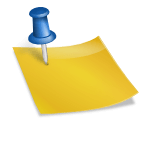


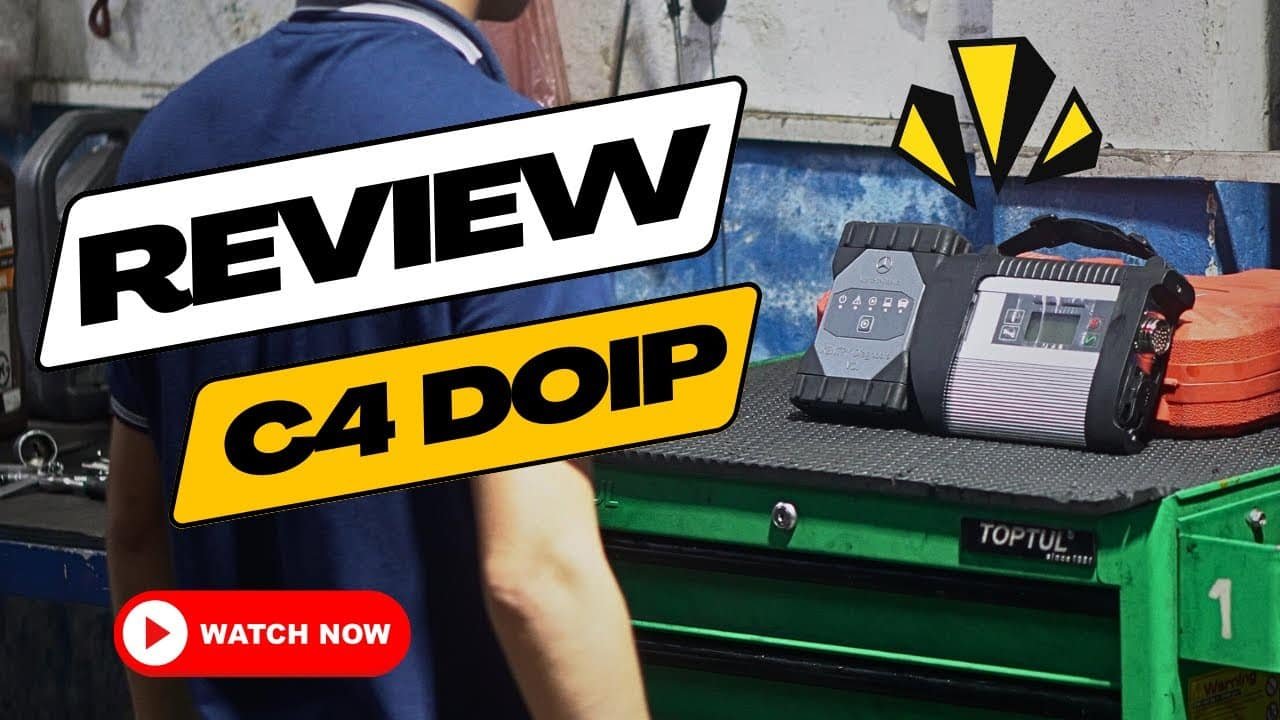

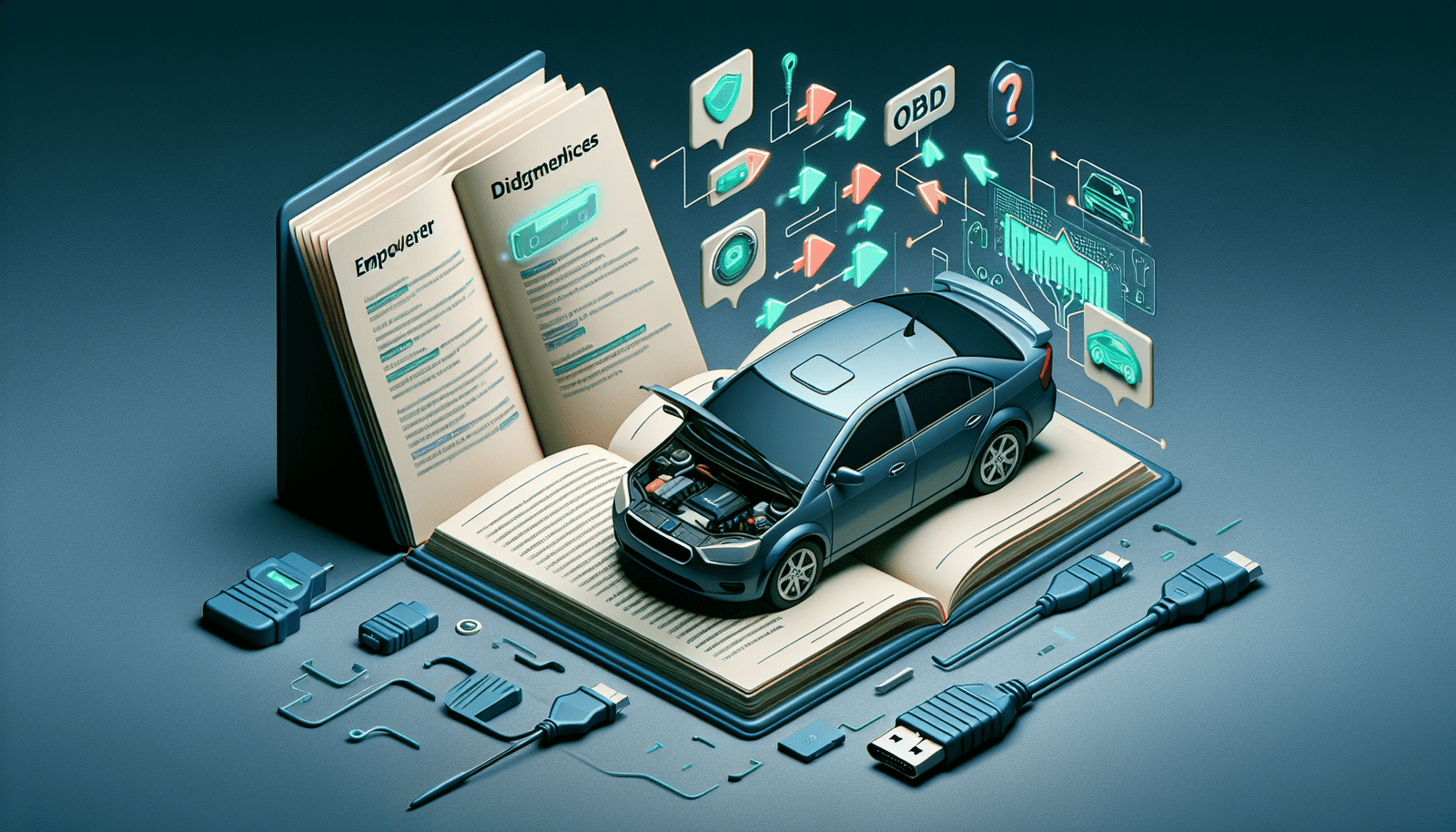
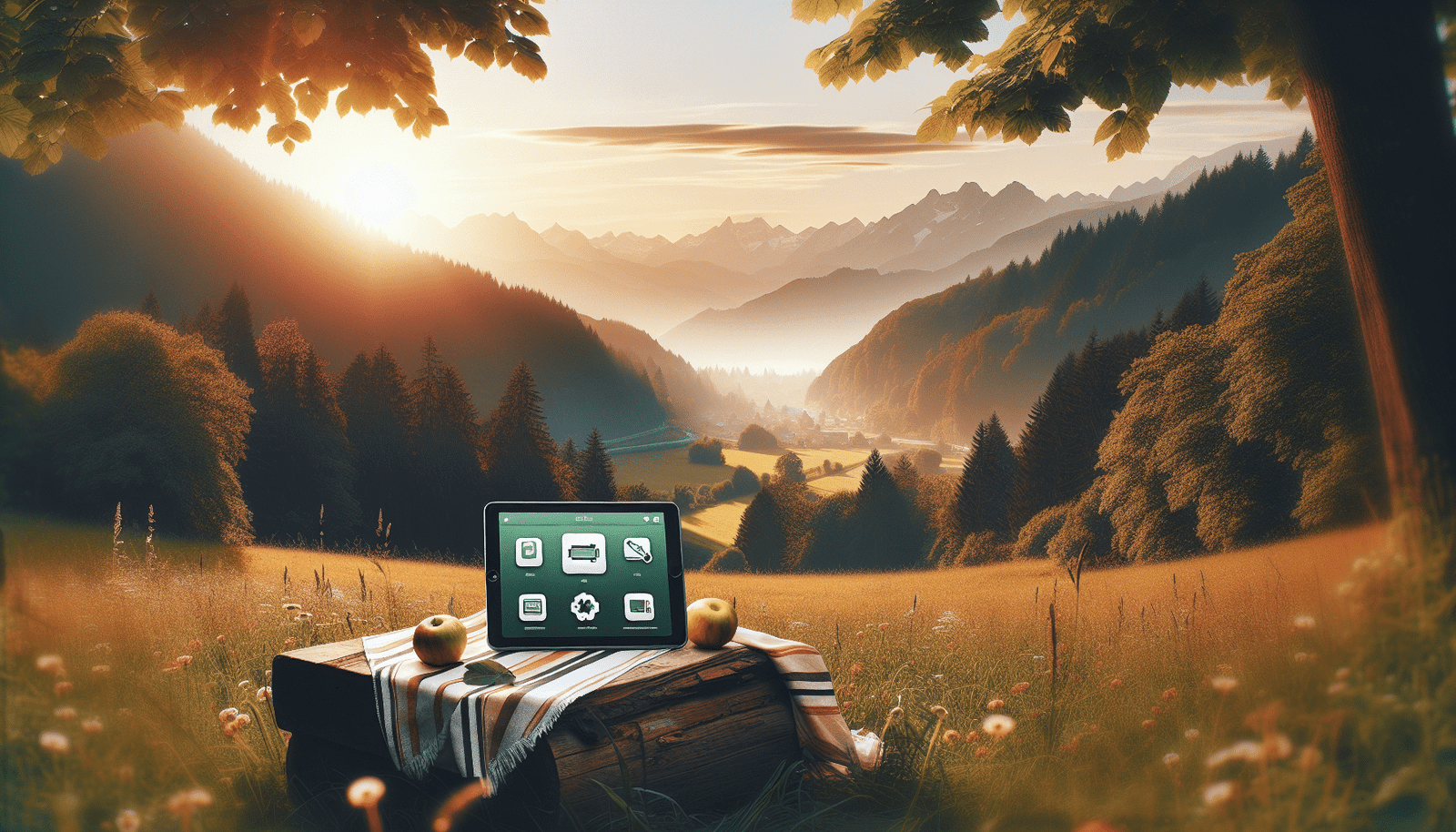


Leave a Reply