How to use the vehicle data function in JPRO diagnostic software, without gimmicks.
How to use vehicle data with JPRO diagnostic software
Introduction
When you select a vehicle in the Vehicle Preparation window, the following data points are displayed:
- Speed limit in cruise control
- Speed limit on the road
- Idle Stop Time
- Battery voltage
- Total average fuel consumption
- Total engine running time
- Odometer
- Motor rotation
- Particulate filter indicator
- High Exhaust System Temperature (EHST) Flasher
- Trailer and tractor ABS indicators
- Particulate filter (DPF) soot level
- DPF downgrade
- Total Idle Stop Hours
- Total fuel used at idle stop
- Condition of consumable fluids
Engine Data Points
The following data points are available for the engine:
- Air Inlet Pressure
- Exhaust pressure
- Fuel pressure
- Turbocharger pressure
- Oil pressure
- Oil temperature
- Coolant temperature
- Fuel temperature
- Exhaust temperature
- Air inlet temperature
- Battery voltage
Transmission Data Points
The following data points are available for transmission:
- Transmission Input Speed
- Transmission Output Speed
- Transmission fluid temperature
- Gear engaged
- Speed obtained
- Battery voltage
Braking Data Points
The following data points are available for the brake system:
- Road speed
- Tractor ABS indicator
- Trailer ABS indicator
- Wheel speeds (J1708 only)
- Relative wheel speeds (J1939 only)
Data points for Bendix Intellipark components
The following data points are available for Bendix Intellipark components:
- MultiValve: Trailer and Tractor Intellipark Switch Positions
- Push switch: left or right switch position in the cabin
Trailer Data Points
The following data points are available for the trailer:
- Trailer MID address
- Total Trailer Distance
- Trailer ABS indicator
- Battery voltage
- Wheel speeds (j1708 only)
Data Points for the Bendix ADB Brake Wear Monitoring System
When an ADB Bendix brake wear monitoring component is selected, the reported pad wear status is displayed.
Data Points for Bendix Continuous Brake Wear Monitoring System
When a Bendix continuous brake wear monitoring component is selected, the estimated remaining life of the brakes (pads and rotors) is displayed.
Data Points for Bendix TPMS Tire Pressure Monitoring System
When a Bendix TPMS component is selected, the tire temperature and pressure for the detected sensors are displayed. Axle numbers in blue indicate spare tire sensors.
Data Points for the Agility Fuel System
When an Agility Fuel System component is selected, the following key data elements are displayed: fuel storage pressure, fuel consumption, downtime percentage, total distance traveled, fuel used, and fuel temperatures.
La fonctionnalité du logiciel de diagnostic JPRO offre une vision détaillée des données du véhicule, permettant aux techniciens de diagnostiquer et de résoudre rapidement les problèmes. La mise en forme HTML de ces données offre une expérience améliorée en facilitant la lecture et la compréhension des informations essentielles.
Pour en savoir plus sur le logiciel de diagnostic JPRO, vous pouvez consulter les ressources suivantes :


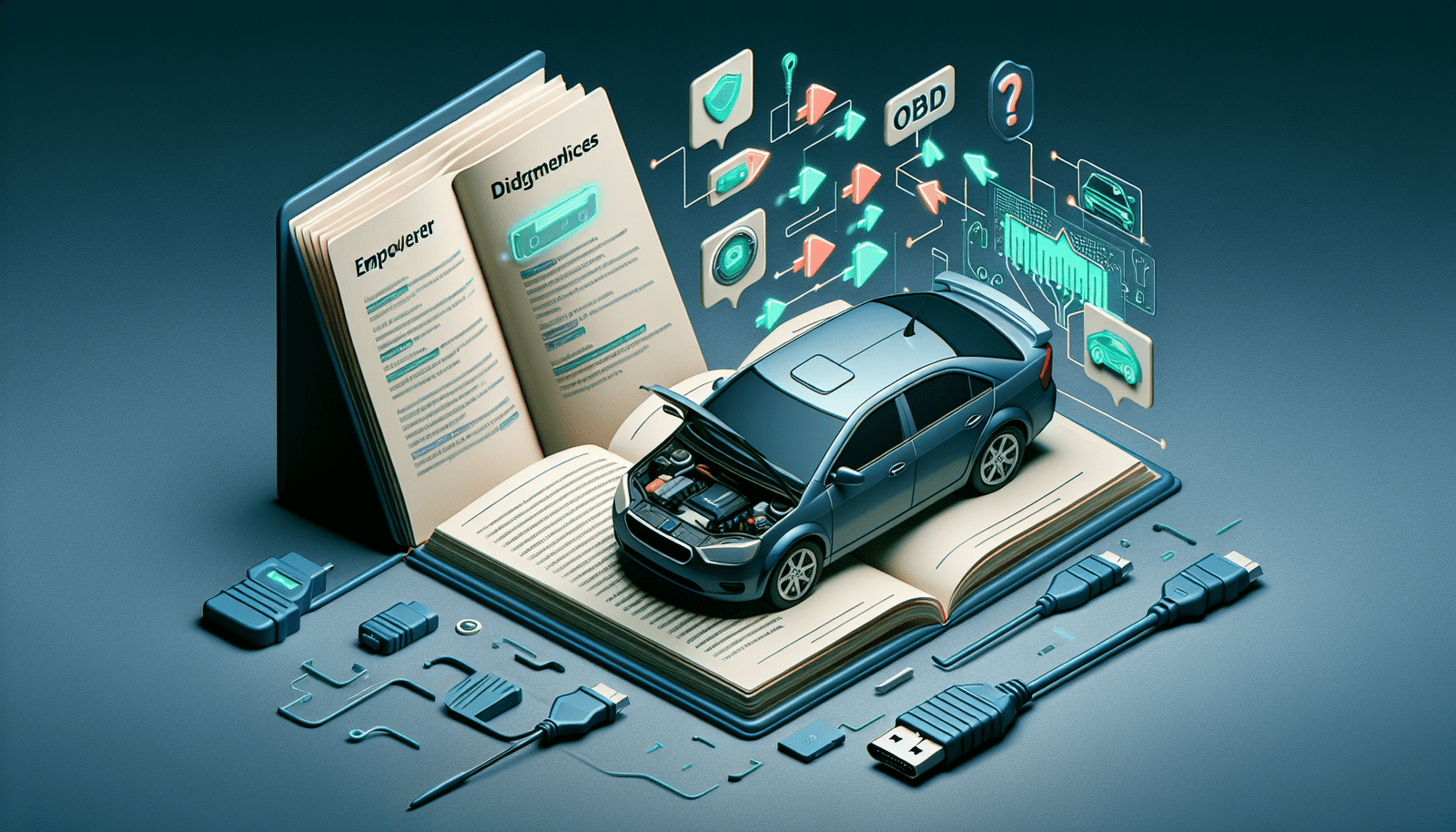



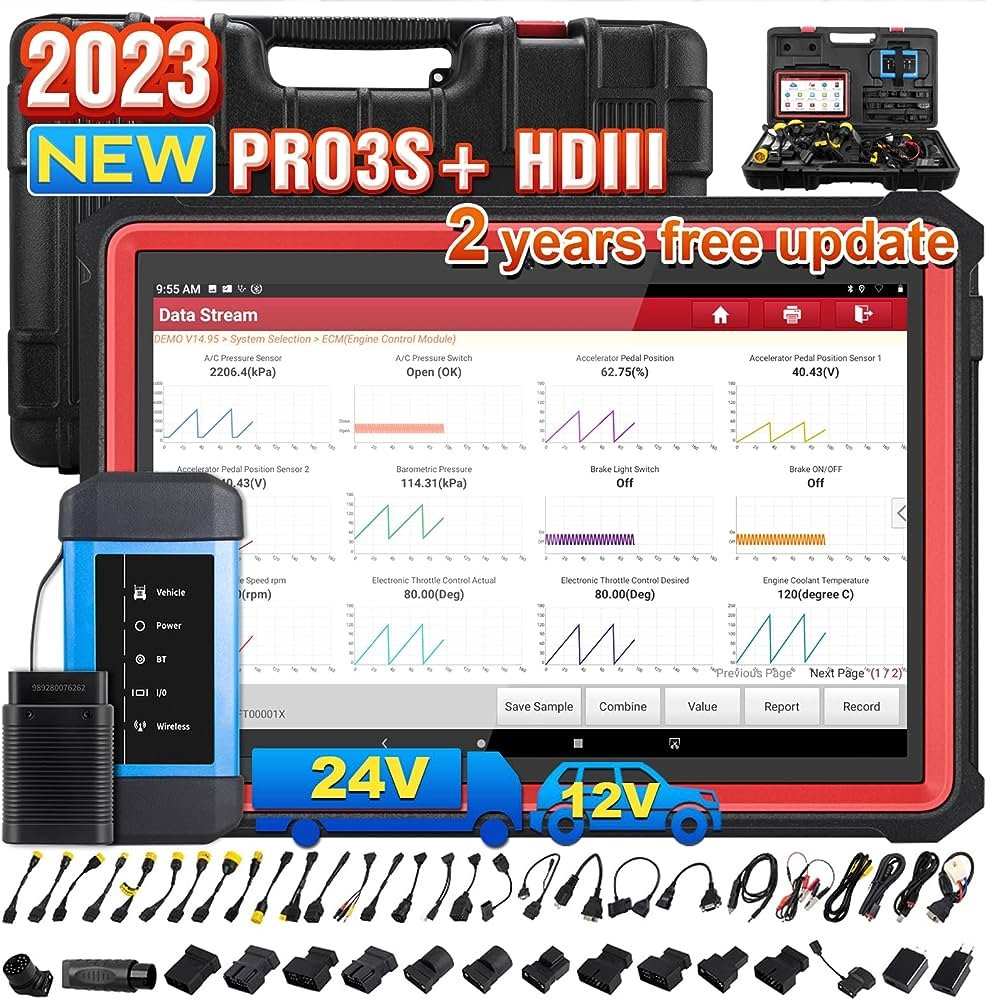




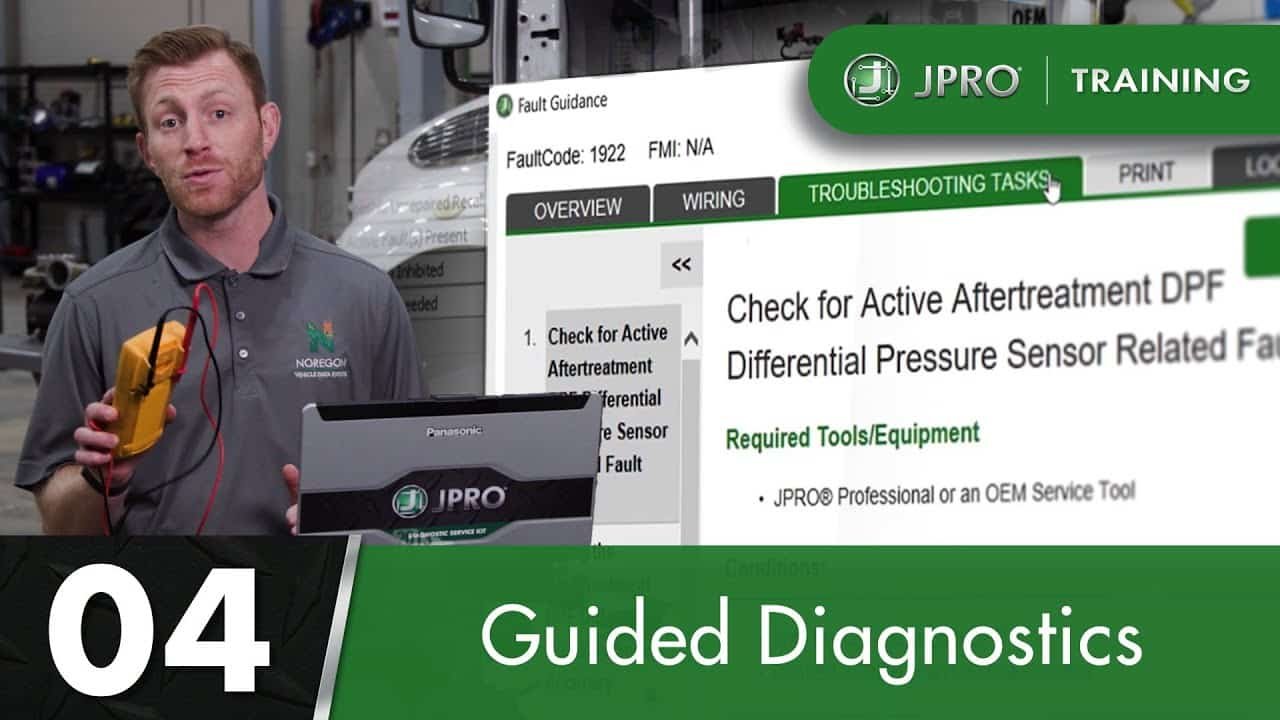
Leave a Reply